It turns out that the humble computer router has many more uses than originally intended. Let’s take a look at the offering available today.
Traditional Router
Of course, it would make sense that a computer router could be used as a traditional router. However, what does that entail? A computer or network router’s intended use is to send traffic between its network and other outside networks.
It’s able to do this by packaging and sending data to the intended recipient’s router and correspondingly receiving, unpacking, and forwarding traffic down into its internal network.
The magic of routing is accomplished using routing tables or lists of IP addresses, which hold directions for sending traffic to where it needs to go efficiently. These lists are built with a bit of trial and error, which can be a little inefficient at first, but they greatly improve efficiency once they are put together.
Each entry includes performance information, so if faster routes are discovered, the old route can be replaced.

Network Switch
Something that you may not have known is that your router has a built-in switch. The port that connects to an outside network like the internet is directly part of the router functionality. However, the other ports are joined together as a switch. That means if you have a spare router and need a switch, you can use it to connect devices. Often up to four devices.
A network switch acts as a hub or repeater, but it does so in an efficient manner. It does this by acting as a repeater, broadcasting messages for unknown destinations on all of its ports until it finds the intended receiver. Then that receiver port can be added to an internal list of machines.
It also has to learn what machines are connected directly to it. When it first gets a message from a new machine, it goes through setting up that machine in its tables, but once it’s in the list, it can directly hand it messages.
An additional example where you might use this is when you’re somewhere that tightly controls its network, you have access to one wired port, but you need additional ports.
Unlike a router, a switch doesn’t need an IP address, and as such, it can be connected without getting noticed. This lets you expand the number of ports available without getting in trouble with the computer police.

Network Firewall
Having a firewall that sits between your computers and malicious actors out on the internet, even a simple one, can really reduce the risk of being on the web.
Something as simple as a packet filtering firewall can take you from constantly being scanned and poked for hacking opportunities to a quiet network experience. By blocking attackers before they can reach your computer, you limit their ability to find a way to get into your computer.
Without a barrier between your computer and the open web, it’s constantly being attacked. One way to avoid this is just by connecting to the web through a standard router.
That’s because the basic structure of a router provides the functionality of a packet filtering firewall. Even the budget devices. Some of them advertise that they have an internal firewall, but that’s mostly marketing hype. They all do this. You can read more about it in my article on firewalls.
WIFI Hotspot
Some people don’t know that a router provides their WIFI because the salesperson didn’t pass that detail along when they bought it. Surprise! Originally computer routers didn’t have WIFI. WIFI in routers came along later in 1997, and it took a while before it became widely used.
Today, everyone wants WIFI in their home for their mobile devices. New televisions, printers, and game consoles are also all available with wireless options. Reducing wires in your home is also very desirable.
Some nice developments have been made available since the days of a simple single 2.4GHz WIFI network. Multiple frequency bands let you have the best range plus the best data rates.
Devices are now available that can support multiples of both at the same time to deliver more bandwidth. Multiple channels on the same frequency band give you better interference management. Overall, major improvements to the WIFI experience.
Guest WIFI
Connecting random untrusted devices to your home network can be a disaster for your personal information and your devices’ health. Unfamiliar devices can unknowingly carry viruses and other malware onto your trusted home network, compromising your devices as well.
That’s where Guest WIFI comes in. By having a guest WIFI set up, you can be a courteous host by providing WIFI internet to friends and family when they come over to visit, but it keeps them off your main home network.
Most modern routers have Guest WIFI built into them, but you should check the product specifications to make sure it has it. Once you have your router powered up and online at home, you should finish setting up your guest WIFI in the router configuration.
Don’t worry. The only thing you need to do is change the password so that it isn’t easy for someone to guess. Sometimes, the password put on the device by the manufacturer can be easy to guess. Best to check and change it.
Securing WIFI Passwords (Bonus Section)
WIFI passwords can be relatively easy to crack if they are short. You can capture WIFI signals from anywhere that you’re in range to do so.
Once you have a sample signal, there are tools available for free download that let you crack passwords by just guessing every possible password available for the various password lengths and possible character combinations.
That sounds kind of silly, but it actually works because computers are fast. They’re fast, but only so fast, so there is a way around this.
The way to beat this is to have a long password with upper/lower case letters, a number, and maybe a punctuation mark that is longer than 10 characters. If you want only to use lower case letters, better make it at least 14 characters long or more.
That’s why you see people in the information technology profession advocate for the type of passwords they do. Rather than trying to make your life difficult, they’re trying to make it difficult for someone to crack your password.
The ultimate solution is to use a passphrase instead of a password. A passphrase is a sentence or phrase that you use as your password that has capitals and punctuation. Adding numbers can make it even stronger. It can be a short phrase, but I would shoot for at least 14 characters. It’s acceptable to make it longer.
Often people like to write these passwords down since it can be long periods of time between when you need them. Just don’t pin it on the wall or somewhere visible from outside the house!
Network Signal Booster
Wired ethernet has limits on how long the cable can be depending on the cable you’re using and the speed you expect. If you’re interested in more about that, you can read about it in my cable article.
But what do you do if you need to connect a device outside of the limits of the cable you are using? What options do you have to connect a network like that successfully?
If you have a spare router, you can use the built-in switch as a booster to extend your network’s reach. Actually, any switch would work. Technically you should be able to use this trick to double the limit of the cable you’re using.
Start by placing your router somewhere in-between and connecting two cables to the switch portion of the router. Then, run a cable in one direction and the second cable in the other direction. Congratulations! You’ve extended your network!
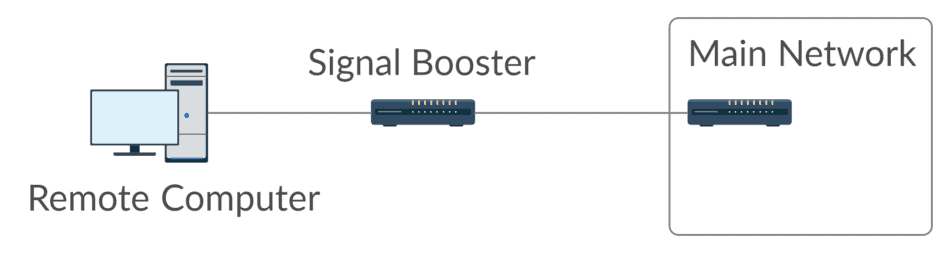
USB Device Sharing Hub
One feature that may motivate you to buy a more expensive model is onboard USB ports. It’s important to understand what the onboard USB port supports, but the possibilities are significant.
Some of them only support plugging a USB thumb drive into it to create a network drive. This can be a great feature all on its own but, it’s possible to share other USB devices. Printers, scanners, and other USB devices can potentially be shared across the network.
As mentioned before, the question is, does the router you’re buying support that type of device? You can find out by checking that specific product’s specifications or searching for capable models. One of my favorites is the ability to share a printer.
Many printers are available with WIFI connectivity or even wired ethernet connectivity, which is another option for sharing a printer but connecting it to a router via USB makes it a network printer. This has the added benefit of saving network ports.
Network Area Storage
Network area storage is a computer or other storage device that sits on your network and is available to provide a shared network hard drive for all computers on your network. Normally, they’re set up using a special computer running server software with lots of hard drives. As you can imagine, this can get fairly expensive.
Server computers are typically huge, so they take up lots of space and can be impractical. If you would still like to go this route, some dedicated network area storage devices available now are compact.
Regardless of the option you choose, you will still need some space for it, it will need to stay plugged in, and it needs to have adequate air movement around it so it won’t overheat.
Alternatively, you can buy a network router with USB device support and the ability to turn a USB drive into a network drive. Make sure you use a large USB thumb drive connected to one of the USB ports on your network router. This provides a compact, effective, and economical way of achieving the same thing.
No additional computer to worry about and maintain. No space-hogging extra boxes. Just convenient, fast network storage that everyone on your network has access to.
Network Segmentation
Network segmentation is just a fancy way of saying network splitting. By using multiple routers, you can split up your home network into private protected little networks.
To achieve this in the past, I’ve set up a router that connects directly to the internet as usual, with most people in the house on that router. Then, I connected a second router to the first router, which computers and devices I want to protect from the other users will connect.
The network made by the second router is protected from all the other machines by a packet filtering firewall. This can be particularly useful if you have teenagers in the house.
Young people often download and try lots of different applications, surf to potentially untrusted websites, and install compromised video games. They haven’t learned what the risks are on the internet. I’m picking on teenagers, but the risk is there when anyone who isn’t familiar with the risks connects to your network.
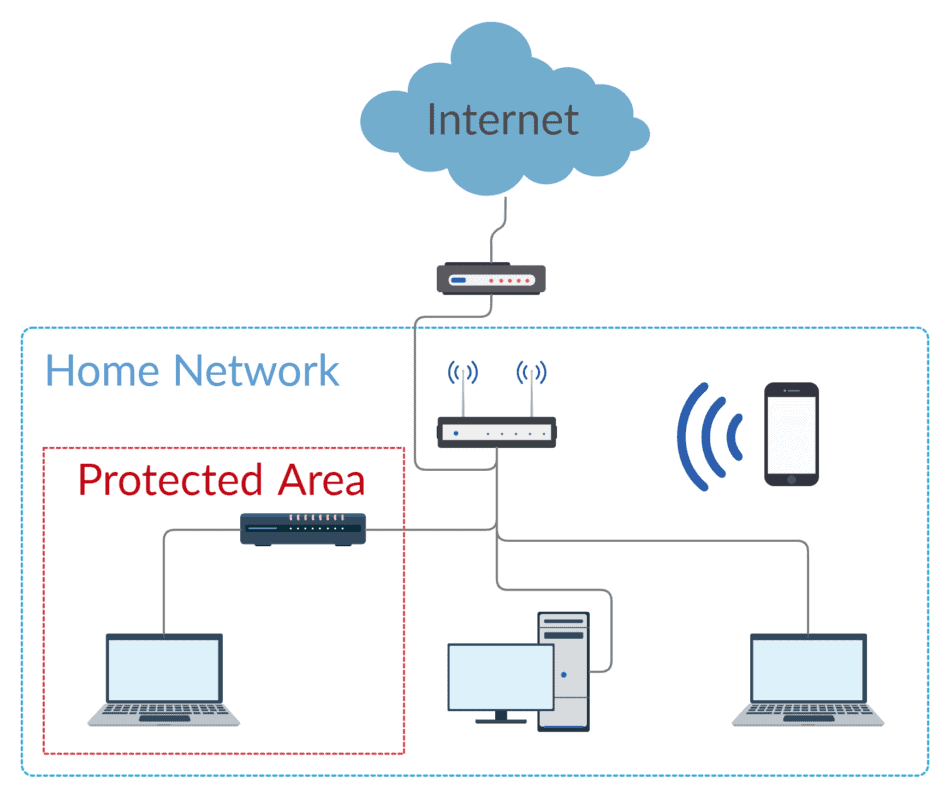
FTP Server
FTP means File Transfer Protocol. This is one of the technologies that lets you transfer files over a network. When you set up your network area storage on your router with a USB drive, you may also have the option to set up remote access to it using FTP.
By that, I mean you may be able to set up your FTP server so you can access those files when you’re not at home. My personal thoughts on this are that the risks of opening a hole into my home network outweigh the benefits, but situations may be reversed. You’ll have to make the judgment call.
To access your files remotely, the instructions for your router should provide the steps you need. There is more than one way to access them, the most common being through your browser.
An alternative method for more experienced computer users would be to use an FTP client. An FTP client is an application that lets you upload and download files from an FTP server like the one on your router. My favorite FTP client is FileZilla. It’s free and easy to get started.
Internet Parental Control Device
The internet is a wonderful innovation that improves the lives of everyone. However, it can also be a dirty, scary place. How do parents manage the bad parts of the internet while also getting the benefits? How can you take control of internet access without crippling the whole home network?
Parents need to be able to monitor and meter internet usage in the home. Thankfully, there are routers with built-in parental controls to give parents the tools they need.
Some of the features are really advanced. Features like filter levels, time limits, and bedtime disconnect for each individual. You can review their web history to see where they spend their time online. Pausing the internet on an individual level or a whole home level is also possible.
All of that from an app on your phone. It gives you the power to control internet usage in your home completely. Be sure and confirm the features you need are available in the device you end up buying.
VPN Interface
Some people need to set up a VPN or virtual private network to their home network. If you aren’t familiar with VPN’s they are a safe encrypted connection into a network from a different location.
The experience is as if you were plugged directly into that network, but instead, you can be anywhere in the world. It’s possible you need this connection to access certain files, perhaps network cameras or some other device.
First of all, you need to make sure the router you’re buying has the capability to establish a VPN connection.
Second, if you set up a VPN connection, you need to be very intentional about your user name and password for it. Once a VPN is set up, ANYONE can connect to your network. The only thing keeping them out is the user name and password you’ve chosen. Keep that in mind!
And there you have it! 12 different ways you can use a computer router. Next time you upgrade, don’t throw away that old router. You might need it one day!
