Recently, my mother moved, and she needed to connect her internet at her new home but didn’t know how to do it.
To connect your internet, find out who the providers are in your area, compare prices and features, and set up an appointment for the installer. You will need a router if one isn’t included in your service. Finally, you will need the right cables if they aren’t already included with your devices.
Of course, she had lots of questions, so I had to go into more detail for her.
How do you set up an internet connection?
The first thing you need to do is find the service providers in your area. It would be best to use Google to find them, but telephone companies and cable companies typically provide internet service. Make sure you check enough to find any smaller providers who can provide a great product for a good price.
If you’re in a more rural area, you may find that your options are limited. Some long-distance wireless internet providers may have coverage in your area, or you may want to consider StarLink. There are other satellite internet providers, but they can be quite pricy.
Once you have a shortlist of providers, you can search their website or give them a call for pricing. When you do this, you’re going to get bombarded by packages and pricing that may not make a lot of sense. Here’s how to wade through the jargon.
| Activity | Minimum Speed Needed |
|---|---|
| Regular internet use/eMail | 5 Mbps to 10 Mbps |
| Streaming 1080p HD Video | 5 Mbps |
| Streaming 4k Ultra HD | 25 Mbps |
| Gaming | 5 Mbps to 25 Mbps depending on the game |
If you have any doubts about these numbers, you can consult the internet requirements for your favorite streaming services or gaming services and adjust if necessary.
The way to look at this is, you need enough bandwidth to cover all the things you intend to use your connection for simultaneously. So if you live alone, and the most you ever do is stream Ultra HD, you’ll need at least a 25 Mbps connection. Probably 30 Mbps to 40 Mbps to make sure you have enough.
That’s just because you’re likely only to be doing one thing at a time. Likewise, if you don’t stream anything, 5 Mbps to 10 Mbps will likely be enough for you.
If you have multiple people in the house who want to stream video on multiple TVs, then you’ll need more. For example, if you want to stream movies on two TVs while little Johnny does his homework, you’ll probably want at least 25 Mbps + 25 Mbps +5 Mbps = 55 Mbps. Possibly as much as 70 Mbps to be sure you have enough.
Once you have a rough idea of how much bandwidth you’ll need, you can compare packages between service providers with a lot less confusion. Make sure you take a look at reviews from other customers in the service area. Also, don’t forget to talk to your new neighbors and find out what they use. What do they recommend?
By now, you should have enough information to make a choice, so go ahead and set up the appointment for the installer.
When talking to the service provider, find out if they provide a router as part of the modem they will be installing. Does it provide Wi-Fi? If they provide a Wi-Fi router, you can get them to help you set it up during the installation appointment. If one is not included as part of your modem, you’ll need to buy one. A simple one will do just fine.
You can find my recommendations for wireless routers here. If you’re curious about why you definitely want one, you can read about it in my article here.
During your installation appointment, there should be enough included cables to connect everything. If it turns out that you need to buy your own WIFI router, it will also include a cable to connect it to your modem. If you want to connect your computer using a cable, you will normally have to buy one.
If you’re interested in learning more about ethernet cables and which one you should buy, you can find more information in my article here.
How do you connect your router to the internet?
To connect your router to the internet, you will need an active internet service set up by your local internet provider. You will also need an ethernet cable and your router. You can plug in your router, or it can be unplugged for this part. Take a look at the following picture:

The yellow box is highlighting the WAN port on this particular router. That’s the port that you need to connect to your modem using the ethernet cable. As you can see in the image, this router is connected to a modem using a white ethernet cable.
Most routers are set up such that the switch portion and the WAN port are separated in some way so you can tell the difference between them, so you should be able to identify it easily.
Ensure that when you insert the cable, the tab for clipping it in is on the correct side. It should only be able to go in one way. You’ll hear it click once it’s all the way in, and it won’t be able to come out until you press the little tab to release it. Don’t pull too hard on it when you’re checking if it’s secure or it may get damaged.
If there’s a built-in router on your modem, it will have the same ports as your router. Connect the cable to the switch portion. It doesn’t matter which port you choose as long as you hear the click confirming that the cable has been connected correctly.
If your modem doesn’t have a built-in router, only one port should be available on your modem. In that case, connect your ethernet cable to that port.
Once you have everything connected, you should be able to plug in and turn on all of your devices. Unfortunately, most routers don’t have a power button. Instead, they are powered on just by plugging them in.
How do I connect my computer to the internet using an ethernet cable?
First, you need to make sure you have the cables you need. What you’re looking for is an ethernet cable. It should have two ends on it that look like one of these two. The color doesn’t matter. You will need to make sure that it’s long enough but not longer than 300 feet. Actually, if you can, it’s better to keep it under 100 feet.
You will need one cable to go between your modem and your router and a second cable to go from your router to your computer. You may want the second cable to be longer, but it depends on how far your computer will be from your router. Make sure it’s long enough to reach.

As explained in the section above, the first cable should go from your modem to your router unless they are the same device. If they’re the same device, of course, the first cable won’t be necessary. However, you will need your second cable to go from the switch section of your router to your computer.
It doesn’t matter which switch port you choose as long as it’s available and you are sure the cable is connected correctly. The other end of this cable needs to go into an ethernet port on your computer, which looks like this.

Ensure that the tong for clipping in the cable is on the correct side when you insert the cable. It should only be able to go in one way. You’ll hear it click once it’s all the way in, and it won’t be able to come out until you press the little tab to release it. Don’t pull too hard on it when you’re checking if it’s secure or it may get damaged. This is what it will look like once it’s connected.
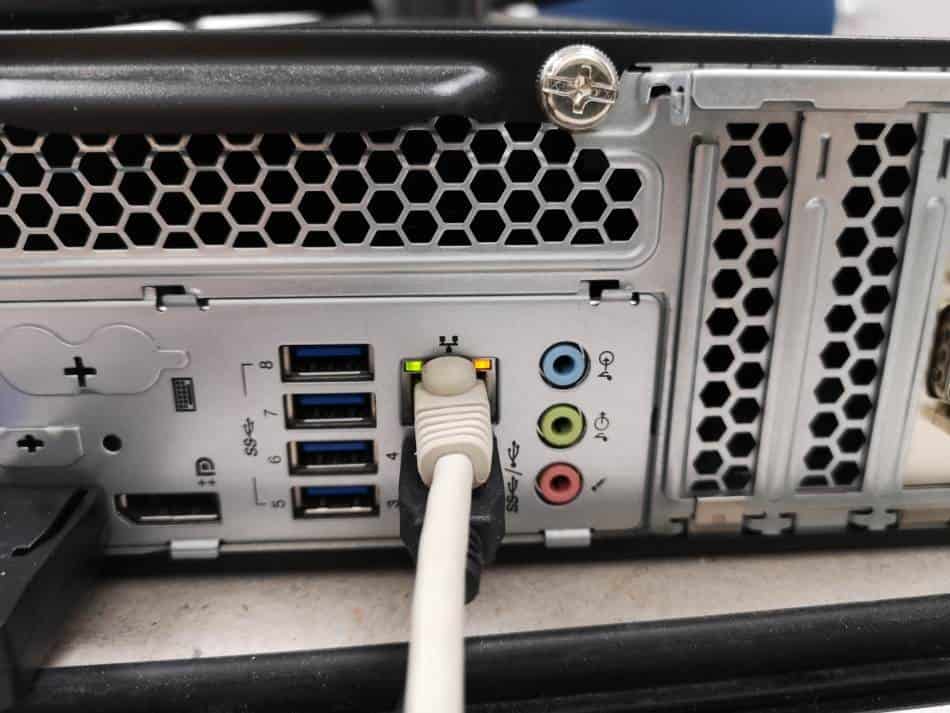
And that’s it! You’ve connected your computer using an ethernet cable. Once your computer has a chance to recognize the network, you should be online.
Setting up a wireless internet connection
A wireless internet connection can be defined as more than one type of internet service.
| Wireless Internet Type | Description |
|---|---|
| WIFI | Internet provided wirelessly via a WIFI router |
| Wireless Internet Service | Internet from a service provider over satellite or long-range wireless |
| Mobile Internet | Internet provided as a data package on a mobile device |
To set up a Wi-Fi connection, you first need a Wi-Fi signal provided by a Wi-Fi router. If you don’t have a Wi-Fi router, you will need to get one. They come ready to go right out of the box. Just connect it to your modem using an ethernet cable and plug it in.
The manufacturer should provide the name of the Wi-Fi signal and the password to log onto it on a pamphlet included with your router. If your router came as part of your internet service, your internet service provider should have left all of the router signal names and passwords for you.
To connect to a wireless internet service, it’s the same as connecting to a wired internet service provided by the local telephone company or cable company.
First, you need to contact the provider and set up an appointment. Usually, they will need to verify what area you’re in to ensure they have good coverage. Then, an installer will need to come to your home to install an antenna and receiver pair that can connect to their network.
Your installer should also run the connection into your home and set up your modem. Make sure you understand if there are any additional charges for this before the work is done. If a router is included in your package, be sure to get the passwords to it so you can connect to your Wi-Fi and make any setting changes you may want to make.
Your mobile phone provider can facilitate a mobile internet connection through their mobile communication network. They will have several packages based on how much data you think you will use every month. This will be heavily dependent on how many videos you will stream when on your mobile connection.
You can also use the Wi-Fi card on your mobile device to access the internet, so including all of your consumption in this number isn’t always necessary.
For example, if I don’t stream any video or use my mobile device to provide Wi-Fi for my laptop, I can get by with a few Gb per month. But if I am streaming lots of YouTube and connect my laptop to my phone, my data usage can be up around 15Gb per month.
A way around this is only to stream video when you’re on Wi-Fi and not to tether any devices to your phone. That way, your mobile data is preserved for map applications, email, and chat. Perhaps for consuming some social media. I prefer to have full data access myself, so I pay for an unlimited plan offered by one of the local providers here. It still has a soft upper limit, but it gives me the freedom to use my device as much as I want.
How to connect to the internet wirelessly
Most often, connecting to the internet wirelessly involves the use of a Wi-Fi signal. To connect to a Wi-Fi signal, your device needs to have a Wi-Fi card or Wi-Fi hardware built-in. Mobile devices and laptops come with this standard today. However, a desktop computer still needs to be connected with a cable unless a Wi-Fi card is added.
On your system tray or in your settings, you will have some settings for data or the internet. Once you’ve located them, you will need to navigate to the Wi-Fi settings and browse the list of Wi-Fi signals to find yours.
If you live in a rural area, yours may be the only one. In a more urban environment, there will be many. Likely belonging to your neighbors or nearby businesses. Find yours and touch it or click on it. Your system will try to connect but should prompt you for the password. Enter it now.
Congratulations! If you entered it correctly, you should be online.
