A computer is a machine often characterized as a calculating machine. On the one hand, that’s true. Computers are great at calculating and manipulating lots of numbers.
In reality, a computer is a text-based rather than a number-based machine. Therefore, everything that sits at the operating system layer you can access through your keyboard and mouse is organized in text format in a file. This includes software and configurations, but also data & entertainment.
If you can read and understand text, you can go a long way when learning computers.
How is a computer a text-based machine?
Let’s explore just what I mean by computers are built up to be text-based machines.
Excel files and accounting files that are comprised of numbers actually save your data as text. All files are like this, actually. They use special labels and layouts that allow them to reinstate the numbers when you open the file.
In addition, the monitor displays text information, graphics on your screen are described in a file as text, and interactive graphics allow you to visually navigate to the text that you’re interested in—both on your computer or on another computer across the internet in the form of a website.
A computer or modern TV uses software designed to display files streamed across the internet. Streaming is another way of saying that you’re viewing the file as it is transferred. The stream is a digital flow of text sent across a network that carries all of the video and audio information.
Most of the time, in streaming, the file that is streamed isn’t saved. Instead, the viewer consumes it on the receiving end.
People use software to create or edit text-based files that hold information, video, or audio, which gets saved on their computer and shared on the internet. That’s effectively what software is—a tool for working with text-based files to achieve a goal.
So even if you’re using a web application and the data is stored in a database somewhere on the web, a database is just a file-based storage scheme with great data look-up capability.
In a Windows computer, the fact that the machine, in general, operates based on text is abstracted away a little bit more in each version so that it’s easier to use. This is done through more advanced visual interfaces.
However, in a Linux operating system computer, the fact the whole system is based on text is front and center. It’s what gives the Linux operating system its flexibility and power.
If you’re interested in learning more about the text nature of computers, you can easily poke around the computer you have and quickly find it. Alternatively, downloading and installing Linux is a great way to get into it. It’s free.
It works on old computers since it usually isn’t a large set of files, and the most effective way to use it involves using text. The learning curve might be a little steep, but there are many books and online references on using Linux.
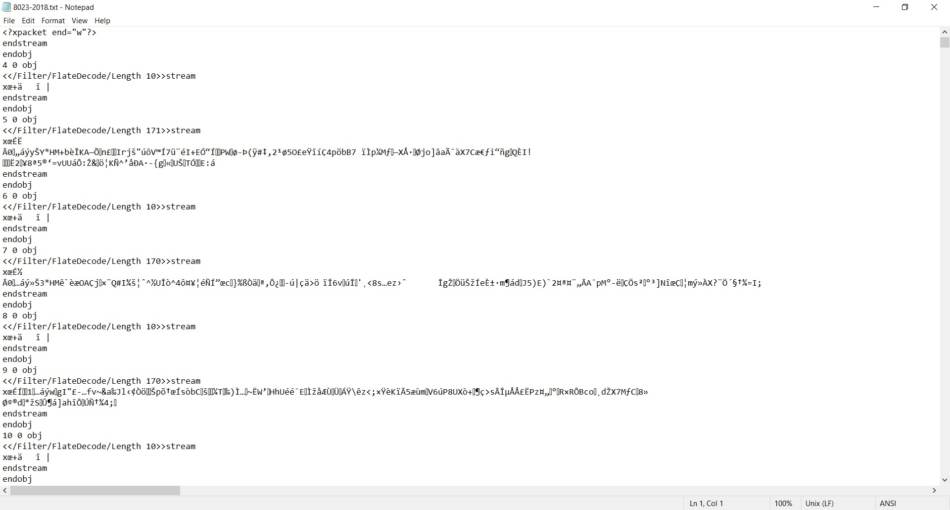
If you are curious about the standard developed for this text, it’s called ASCII, and you can find it here. It’s a little bit tough to read, but it’s all there.
What Physical Components go Into a Computer?
Ok, so now you know that computers are actually text-based machines that allow you to view, edit, and store text files. What’s next? Well, how about a general overview of the physical computer parts? Like how a car has easy-to-understand items that work together like a steering wheel or an engine, computers have distinct parts.
Let’s list them:
- Monitor
- Keyboard
- Mouse
- Computer Components
- Motherboard
- Power Supply
- Processor
- Memory or RAM
- Storage or hard drive
- Ports
Monitor – We mentioned before that the monitor is the tool that lets you visually navigate, view information, and see the changes you make to it. Originally, it only presented the text to the users and was limited by the characters in the ASCII standard. Many things have changed since then.
Keyboard – Your keyboard lets you do text entry primarily, but it also can do so much more. Hidden in the operating system are keyboard shortcuts, combinations of keys that can trigger functions quickly and conveniently when used.
There are also many buttons that people never use that are worth learning if you’re going to spend lots of time on a computer. Buttons such as Home, End, or Insert. Valuable features such as the Print Screen button.
Mouse – The mouse is simply a point and select tool for navigating the visual interface. Today we have touch interfaces that have taken the next step in visual navigation, but the humble mouse still holds a strong position. Some variants exist, such as trackballs and the like, but the goal is similar.
Move the cursor to the desired position so you can select, open, or manipulate files and folders. To see what your manipulation options are, right-click the item in question.

The computer itself has several important parts that we’ll talk about separately, and then I’ll discuss how they work together.
Motherboard – A computer motherboard is the large circuit board in your computer that all the other components connect to. It has connections for your processor, RAM, and hard drive or drives.
Typically your motherboard has an integrated graphics card and an integrated audio card. It also includes ports for expansion cards that you can buy separately.
Power Supply – The computer’s power supply provides all of the power necessary to run your computer. It does this by providing power at the various voltages required to operate all of the different parts of the machine.
For example, the main motherboard needs one voltage, hard drives and graphics cards need another, while fans are a different voltage as well. Therefore, the power supply needs to be sized correctly so that the total amount of current necessary is available.
Processor – Every computer has a processor. The processor reads the code in your operating system and applications and carries out actions based on what it reads. It has a very complicated central role in how your computer functions.
If you consider strictly what it’s doing, each operation can seem simple—things like comparing, adding, and moving numbers. Being able to do simple operations very fast quickly adds up to something powerful.
Memory or RAM – Your RAM works closely together with the processor. This is where the processor keeps active software that it is running and any associated data. It’s designed to be accessed at high speed and changed at a rapid rate. Having lots of RAM lets, you run more things at the same time or work on huge files.
Some applications are tremendous, requiring more RAM to function at all. An example of this is the Windows operating system itself.
If you exceed your RAM availability, your computer will use your hard drive as working memory like the RAM. This usually has the effect of slowing your machine down to the point where it’s nearly unusable.
In addition to this, RAM cannot keep its data without a power source. If power is lost, the data is gone. That’s why RAM is sometimes called volatile memory.
Storage or Hard Drive – Your hard drive is your long-term data storage. When you aren’t working with your applications or your data, that’s where they are stored. These days you can find storage in abundance for low prices, so if you need more storage, it’s a problem that’s easy to overcome.
It’s important to note that hard drives are non-volatile storage that will keep your data even without electricity being supplied to it.
A hard drive typically comes in two forms with a few specialized exceptions—a mechanical drive which is the traditional option, or an SSD or solid-state drive, which is relatively new. An SSD is the preferred option simply due to the speed.
You won’t find a better speed upgrade today outside of moving from a mechanical drive to an SSD. However, SSD’s have a limited life based on how many times you read or write to them.
Ports – Ports in a computer are named so for their likeness to real-world ports such as airports or seaports. This is where data from other locations arrive and where the computer sends data to ship it out.
Common ports include USB or universal serial bus, your ethernet or network port, and several specialized ports typically developed by proprietary interests. Today, except for Apple, proprietary ports are all but gone.
What Are the Layers of a Computer?
This can get complicated very quickly, but the fundamental principle is computers are built using a series of software and hardware layers that all work together.
These layers range from the hardware level that uses machine code, binary instructions, and data to the user interface level. The level that has abstracted nearly everything away into a graphical interface allows you to run your software.
For the vast majority of users, it isn’t necessary to go all the way to the lower layers to effectively use the machine. You really only need to learn how to use the upper layers to get proficient with the machine.
If you find that you really enjoy computers and end up in a field such as engineering or computer science, you can dig deeper into the layers as you develop that knowledge. In this article, I’ll stick to the upper layers that most people need to concern themselves with.
The lowest layer we’re going to discuss here is the file system. Computers today are organized into a file system to help users, and the machine, organize and store data or software. The file system is organized when the hard drive is formatted, and then the operating system is installed into it.
In Windows-based machines, the file manager is called Explorer, and on Mac machines, it’s known as the Finder. Both of these applications are there to help you quickly and conveniently navigate the file system. The file system has all of your operating system files, your software, and your data. It’s effectively everything sitting on your hard drive.
Before file managers like Explorer or Finder, you used to have to use the command line to move through the file system. You can still do that today, and some people do, in fact, use it—especially programmers or those setting up a computer for a more advanced function like an industrial control system.
However, most people find it clumsy and intimidating. It can also be difficult to use at first since you need to use your imagination to understand exactly what you’re doing. Hence the need for file managers and operating systems that support a more graphical way for people to interact with a computer.
It just feels more natural and intuitive to the majority of people.
I talk more about Windows Explorer in this article here. It contains general knowledge and tips and techniques to use Explorer to navigate the Windows file system. If you’re interested in more information about the Windows file system, how you can use it, and how it’s set up, I have an article about that here.
In that article, I teach people about the pitfalls and features you need to use the file system with confidence.
The next layer to discuss is the operating system itself. The operating system is simply a software program that lets you install and run other software programs, one of which is the file manager, but it does much more than that.
It controls and operates services and device drivers, which are little software programs that run without your involvement, that make all of the great things your computer does, happen behind the scenes. Software drivers like your ethernet card driver allow your computer to use the hardware required to make internet communications possible.
Services like your print spooler that manage your print jobs. It lets your software talk to printers through their installed device drivers so that your pages get printed.
Without an operating system, your computer would only be able to run one program at a time. Each time you wanted to run it, you would have to load it onto the machine, start it up, and load another program when you wanted to do something else.
An operating system is a single program that runs and manages other programs. Programs with different purposes, some of them automatic, some of them hidden behind the curtain created by the interface. Even the interface is one of these programs.
Consider all the other programs you may have installed. All of them can run at the same time because of your operating system.
It also manages all of your user data and the data the computer needs to run. Data like your photos or files but also computer configuration settings. Software settings, user settings, and the operating system’s settings get used when a computer boots up and starts all of the small programs running in the background.
If you need some help getting started using a computer, you can find more information about teaching yourself to use a computer in my article here. In it, I start from the very basics of getting your computer going, what certain buttons do, and some fundamental operating system actions everyone needs to know how to do.
